Introduction
Pigment is an open source CSS library for building responsive sites by using easily accessible and resuable components.
The name "Pigment" comes from its meaning that is
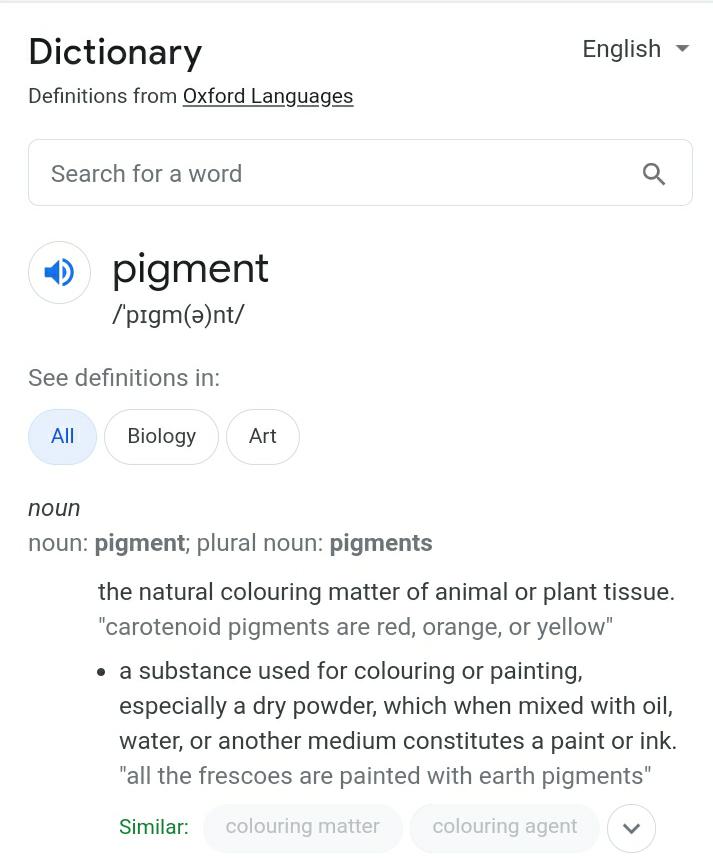
Hence Pigment UI is the substance used for colouring and designing the web🌐
Quick Setup Guide
In order to use Pigment in your project, Copy the Link given below and paste it in the
<head>
tag of your html, above all other style sheets
<link rel="stylesheet" href="https://pigment.netlify.app/CSS/component.css">
Avatar
An icon or figure representing a particular person in a video game,
<div class="avatar">
<img src="./assets/avatar.jpg" alt="avatar-img"/>
</div>
Avatar with different sizes
<div class="avatar-size">
<div class="avatar-xs">
<img src="./assets/avatar.jpg" alt="" />
</div>
<div class="avatar-sm">
<img src="./assets/avatar.jpg" alt="" />
</div>
<div class="avatar-md">
<img src="./assets/avatar.jpg" alt="" />
</div>
<div class="avatar-lg">
<img src="./assets/avatar.jpg" alt="" />
</div>
</div>
Alert
Alerts are used to notify people about special information or a important decision thst requires to perform some tasks.
<div class="alert">
<div class="alert-primary">
A simple primary alert!
</div>
<div class="alert-secondary">
A simple secondary alert!
</div>
<div class="alert-success">
A simple success alert!
</div>
<div class="alert-danger">
A simple danger alert!
</div>
<div class="alert-info">
A simple info alert!
</div>
</div>
Badge
Badges are used to display special information or status of a any item.
<div class="badge-primary">Badge</div>
<div class="badge-primary">new</div>
<div class="badge-circle">9</div>
<div class="badge-circle">99+</div>
Profile Badge
Profile badges status regarding the online visibility of a person
<div class="avatar-sm">
<img src="./assets/avatar.jpg" alt="" />
<div class="badge-success"></div>
</div>
<div class="avatar-sm">
<img src="./assets/avatar.jpg" alt="" />
<div class="badge-grey"></div>
</div>
Notification Badge
Notification badge displays the count of new messages
<div class="icon-badge-sm">
<i class="fas fa-envelope fa-2x"></i>
<div class="badge-number">1</div>
</div>
<div class="icon-badge-md">
<i class="fab fa-github-square fa-3x"></i>
<div class="badge-number-3x">99+</div>
</div>
Buttons
Buttons are used to activate an action on a single click.
<button class="btn btn-default btn-primary">Primary</button>
<button class="btn btn-default btn-secondary">Secondary</button>
<button class="btn btn-default btn-success">success</button>
<button class="btn btn-default btn-danger">alert</button>
<button class="btn btn-default btn-info">Info</button>
Outline Buttons
<button class="btn btn-outline-primary">Primary</button>
<button class="btn btn-outline-secondary">Secondary</button>
<button class="btn btn-outline-success">success</button>
<button class="btn btn-outline-danger">alert</button>
<button class="btn btn-outline-info">Info</button>
Button Pills
<button class="btn btn-default btn-primary btn-pill">Primary</button>
<button class="btn btn-outline-secondary btn-pill">Secondary</button>
Card
Cards are box like structured component which contains information
Simple Card
Hello world!!
This is a simple card Component used mainly in landing pages.Hey!Thanks for visiting the website and checking out things.Leave me a feedback.
<div class="simple-card">
<h1>Hello world!!</h1>
<p>
This is a simple card Component used mainly in landing
pages.Hey!Thanks for visiting the website and checking out
things.Leave me a feedback.
</p>
</div>
Image Card
Image from unsplash
This is a simple card Component used mainly in landing pages.Hey!Thanks for visiting the website and checking out things.Leave me a feedback.
<div class="img-card">
<img src="./assets/avatar.jpg" alt="" />
<h1>Image from unsplash</h1>
<p>This is a simple card Component used mainly in landing
pages.Hey!Thanks for visiting the website and checking out
things.Leave me a feedback.</p>
</div>
Social media Card
Harvey Specter

That’s the difference between you and me. You wanna lose small, I wanna win big.
<div class="img-card">
<div class="avatar">
<img src="./assets/avatar1.jpg" alt="" />
<h2 class="profile-name">Harvey Specter</h2>
</div>
<img src="./assets/social_media_card.jpg" alt="" />
<p>That’s the difference between you and me. You wanna lose small, I
wanna win big.</p>
</div>
eCommerce Card
<div class="eCommerce-list">
<div class="eCommerce-card">
<img src="./assets/ecommerce-card.jpg" alt="" />
<p class="badge-primary">NEW</p>
<button class="remove-btn btn btn-default ">X</button>
<a href="javascript:void(0)" target="_blank">
<h2>Price: ₹ 54,999.00</h2>
<h3>Local Electronics</h3>
</div>
</div>
Grids
Grids are used to group rows and columns together.
Simple Grid
one
two
<div class="grid center">
<div class="two-cloumns-row">
<div>
<p>one</p>
</div>
<div>
<p>two</p>
</div>
</div>
</div>
Grid with 3 Columns
one
two
three
<div class="grid center">
<div class="three-cloumns-row">
<div>
<p>one</p>
</div>
<div>
<p>two</p>
</div>
<div>
<p>three</p>
</div>
</div>
</div>
</div>
Responsive Grid
one
two
<div class="grid">
<div class="two-cloumns-row ">
<div>
<p>one</p>
</div>
<div>
<p>two</p>
</div>
</div>
</div>
Images
Square Image
<div class="img-square">
<img src="./assets/img-square.jfif" alt="Watch"/>
</div>
Round Image

<div class="img-rounded">
<img src="./assets/img-rounded.jpg" alt="" />
</div>
Responsive image

<div class="img-responsive">
<img src="./assets/img-responsive.jpg" alt="" />
</div>
Inputs
Inputs are used to collect information or a response from the user such as username, decisons.
Simple Login Input
<div class="center">
<div class="input">
<form>
<div class="brand h1-login center">
<h1>Pigment</h1>
</div>
<div>
<label class=" email-label label-size" for="email">Email</label>
</div>
<input class="email-input" type="email" name="email" id="email" />
<div>
<label class="password-label label-size" for="password ">Password</label>
</div>
<input class="password-input" type="password" name="password" id="password" />
<div class="center">
<button class="btn-block btn-default btn-primary">Submit</button>
</div>
</form>
</div>
</div>
Radio Button
<div class="radio-btn">
<input type="radio" name="radio-input" id="radio-checked" checked />
<label for="radio-checked">Checked</label>
<input type="radio" name="radio-input" id="radio-unchecked" Unchecked />
<label for="radio-unchecked">Unchecked</label>
<input type="radio" name="radio-input" id="radio-disabled" disabled />
<label for="radio-disabled">Disabled</label>
</div>
checkbox
<div class="checkbox">
<input type="checkbox" name="checkbox-input" id="checkbox-checked" checked />
<label for="checkbox-checked">Checked</label>
<input type="checkbox" name="checkbox-input" id="checkbox-unchecked" Unchecked />
<label for="checkbox-unchecked">Unchecked</label>
<input type="checkbox" name="checkbox-input" id="checkbox-disabled" disabled />
<label for="checkbox-disabled">Disabled</label>
</div>
List
Lists are used to display a sequence of information.
Stacked list
-
Categories
- Item 1
- Item 2
- Item 3
- Item 4
- Item 5
<ul class="stacked-list list-decor">
<li class="list-heading">
<h1>Categories</h1>
</li>
<li>Item 1</li>
<li>Item 2</li>
<li>Item 3</li>
<li>Item 4</li>
<li>Item 5</li>
</ul>
Nested list
-
Categories
- Item 1
- Item 2
-
Item 3
- option 1
- option 2
- Item 4
-
Item 5
- option 1
- option 2
<ul class="nested-list list-decor">
<li class="list-heading ">
<h1>Categories</h1>
</li>
<li>Item 1</li>
<li>Item 2</li>
<li>Item 3
<ul class=" list-decor">
<li>option 1</li>
<li>option 2</li>
</ul>
</li>
<li>Item 4</li>
<li>Item 5
<ul class=" list-decor">
<li>option 1</li>
<li>option 2</li>
</ul>
</li>
</ul>
Modal
Modal is dialog box which is displayed on top of the current page which requires user interactions.
WELCOME!
Sign up for our weekly newsletter!
<div class="modal-btn center">
<button class="btn btn-primary">CLICK HERE</button>
</div>
<div class="center">
<div class="modal-hide ">
<button class="modal-close">
<i class="fas fa-times "></i>
</button>
<div class="center">
<h1>WELCOME!</h1>
</div>
<div class="center">
<p>Sign up for our weekly newsletter!</p>
</div>
<div class="input-label">
<div class="username">
<input type="email" name="email" id="email" />
</div>
</div>
<div class="submit center">
<button class="btn btn-success">SUBMIT</button>
</div>
</div>
Navigation
Navigation is a menu which contains important links to acess the other sections of webpage.
Simple Navbar
<div class="nav-list default">
<li><a href="http://" target="_blank">Home</a></li>
<li><a href="http://" target="_blank">Products</a></li>
<li><a href="http://" target="_blank">About</a></li>
<li><a href="http://" target="_blank">Blog</a></li>
</div>
Responsive navbar with collapsible menu
<div class="nav">
<div class="nav-list nav-mobile-list nav-responsive ">
<div><brand>BRAND</brand></div>
<div class="nav-collapse">
<button class="nav-toggle">
<i class="fas fa-bars fa-2x"></i>
</button>
<div class="nav-hide ">
<li><a href="">Home target="_blank"</a></li>
<li><a href="">Products target="_blank"</a></li>
<li><a href="">About target="_blank"</a> </li>
<li><a href="">Blog target="_blank"</a></li>
</div>
</div>
</div>
</div>
Rating
<div class="rating">
<input type="radio" name="rating" id="star-5" />
<label for="star-5" class="fas fa-star fa-2x star-rating"></label>
<input type="radio" name="rating" id="star-4" />
<label for="star-4" class="fas fa-star fa-2x star-rating"></label>
<input type="radio" name="rating" id="star-3" />
<label for="star-3" class="fas fa-star fa-2x star-rating"></label>
<input type="radio" name="rating" id="star-2" />
<label for="star-2" class="fas fa-star fa-2x star-rating"></label>
<input type="radio" name="rating" id="star-1" />
<label for="star-1" class="fas fa-star fa-2x star-rating"></label>
</div>
Text Utilities
Headings
h1. Pigment heading
h2. Pigment heading
h3. Pigment heading
h4. Pigment heading
h5. Pigment heading
h6. Pigment heading
<div>
<h1 class="pigment-h1">h1. Pigment heading</h1>
<h2 class="pigment-h2">h2. Pigment heading</h2>
<h3 class="pigment-h3">h3. Pigment heading</h3>
<h4 class="pigment-h4">h4. Pigment heading</h4>
<h5 class="pigment-h5">h5. Pigment heading</h5>
<h6 class="pigment-h6">h6. Pigment heading</h6>
</div>
Small Text
<div>
<small class="small">This text is small</small>
</div>
Grey Text
This text is in Grey
<div>
<h1 class="grey">This text is in Grey</h1>
</div>
Center Text
This text is in center
<div>
<h1 class="center">This text is in center</h1>
</div>
Toast
Toasts are used to display notifications on user interaction
✓
✕
<div class="toast">
<div class="toast-content">
<p class="toast-check center" >✓ </p>
<div class="toast-message">
<span class="toast-text toast-text1">
Success </span>
<span class="toast-text toast-text2 ">
Item added to the cart </span>
</div>
</div>
<p class="toast-close" >✕</p>
<div class="toast-progress" > </div>
</div>
<button class="btn btn-default btn-primary btn-toast"> Show Toast </button>
</div>
